Tutorial: Track Delivery
Summary: in this tutorial, you will learn how to track your deliveries on the Hyperflyer mobile app.
Step 1: Go to the delivery tracking screen
On the bottom navigation bar, tap “Orders” to go to the orders screen.
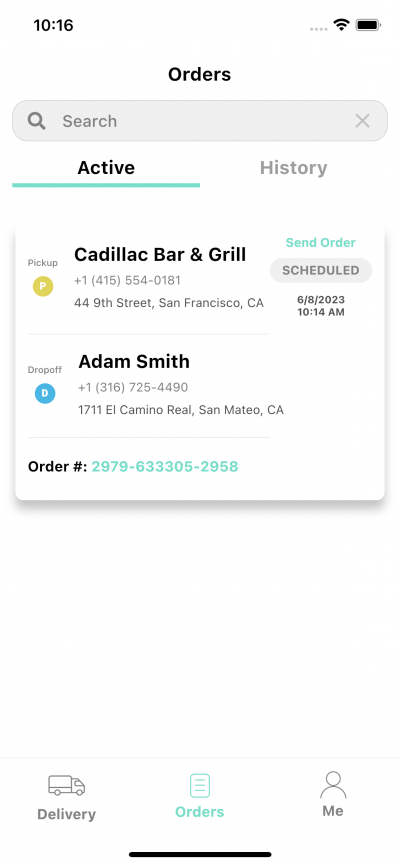
On the order screen, you can see all your active orders. To see completed or cancelled orders, go to the “History” tab.
Tap one of the orders to go to the order tracking screen
Step 2: Track the delivery
On the order tracking screen, you can see:
- Order number
- Order status: we will send notifications to you when the status changes
- The delivery partner and the tracking link: you can see the location of the driver on the map in real time when going to the tracking link
- The driver’s name and contact information (only display when assigned)
More Things You Can Do with Your Order
On the order tracking screen, you can also do the following:
- See the order details: tap the “Details” button to see the details of the order
- Contact support: tap the “Support” button to open the live chat window with our support team
- Share the order information: tap “Share” to easily send the order information to others
- Cancel the order: tap “Cancel” to cancel the order. Note that you cannot cancel the order through the app when a driver has been assigned.