Tutorial: Hyperflyer Credits and Gift Cards
Summary: in this tutorial, you will learn how to get Hyperflyer credits and send gift cards to friends.
Hyperflyer Credits
You can purchase Hyperflyer credits and get rewards through the “Wallet” in the app.
First, go to the “Me” tab through the bottom navigation bar. Second, go to “Wallet”. On the “Wallet” screen, you can see the Hyperflyer credits you own. To add more credits, tap the “Add Credits” button.

On the add credits screen, there are three options you can choose from:
- Buy $25, get $1
- Buy $50, get $2.50
- Buy $100, get $6
You will get the total credits of the value you purchase and the rewards. For example, if you buy $100, you will get $106 in total.
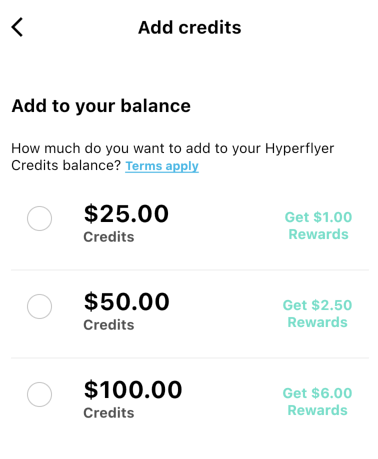
The credits can be used to place delivery orders. When your credits are greater than 0, you will be able to use the credits to pay for deliveries. To do so, simply check the “Pay with Hyperflyer credits” option when you create deliveries.
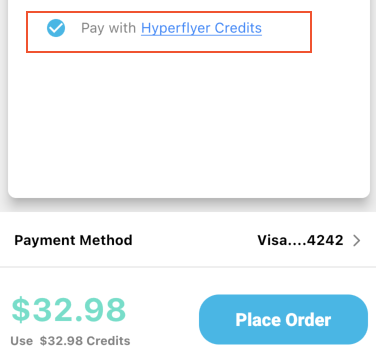
Gift Card
You can send e-gift cards to your friends, so they can redeem the Hyperflyer credits into their app account.
To send a gift card, go to the “Me” tab through the bottom navigation bar, then choose “Gift Card” .
On the gift card screen, you can purchase gift cards or redeem gift cards you received.

Purchase a gift card
Tap “Purchase gifts” to go to the “New gift card” screen. Then you can choose the following options:
- Gift amount: the amount of credits you want to purchase
- Message/Email: send the gift code through text message or email
- The recipient’s name
- The sender’s name
- Additional message you want to send along with the gift code
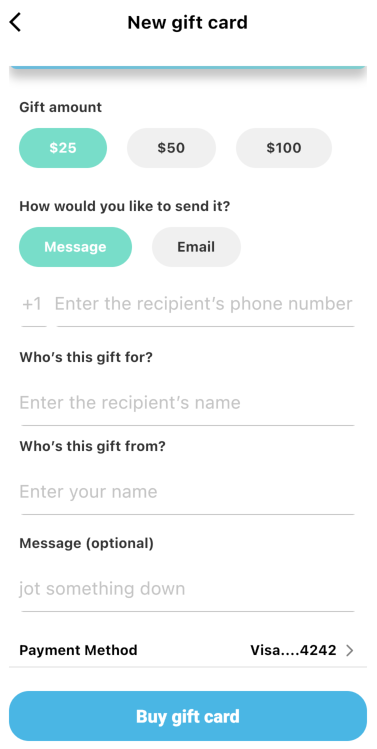
After filling the fields, tap “Buy gift card” to complete. The gift code will then be sent through text message or email (depending on your choice) to the recipient.
Redeem a gift card
To redeem the gift card received from your friend, choose “Redeem” on the gift card screen.
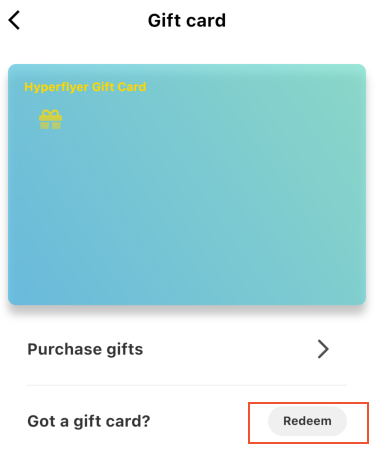
Enter the code you received, then tap “Verify”. If the code is valid, you will be able to see the amount and the sender’s name. Finally, tap “Redeem” to complete.
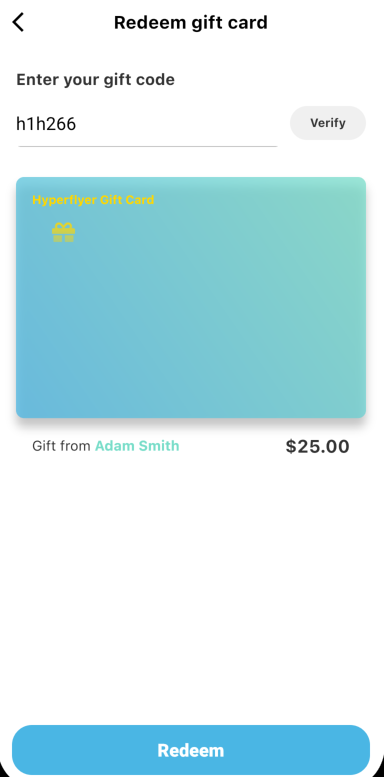
Credits transaction history
You can see all the transaction history, such as adding or spending the credits, through the wallet.
To do so, on the “Wallet” screen, tap arrow on the card of “Hyperflyer credits”.
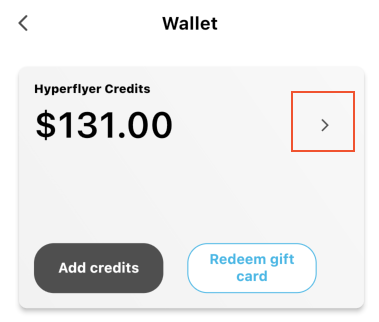
Then you can see the list of transactions regarding your credits.
