Tutorial: Create Delivery
Summary: in this tutorial, you will learn how to use the Hyperflyer mobile app to create delivery orders.
Step 1: Enter pickup and drop-off addresses
On the home screen, tap “Where to pick up” to enter the pickup address.
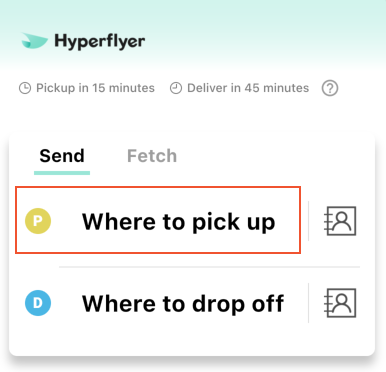
On the address screen, enter the pick up address:
- Use the autofill when entering the street address to make sure the address is in the correct format
- The required fields are the street address and the phone number
- For the name, enter either the first name and the last name of a person, or the business name if it is a business
- You can quickly fill all fields by choosing a previously saved address
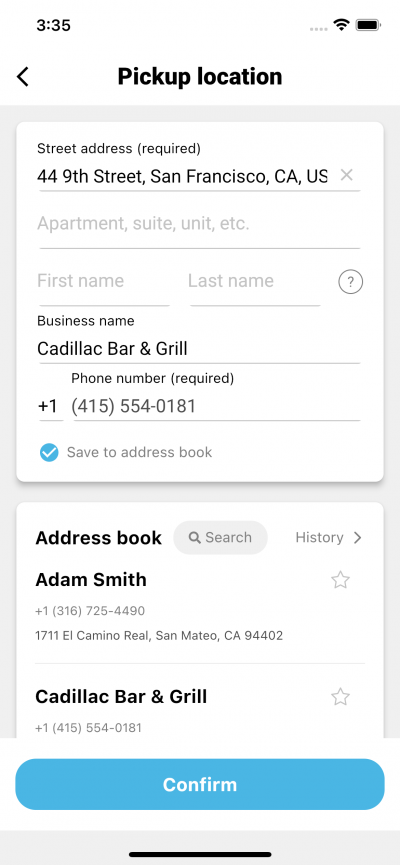
After entering the pickup address, the app will go back to the home screen. The pickup address just entered will be displayed. Now tap “Where to drop off” to enter the drop-off address.
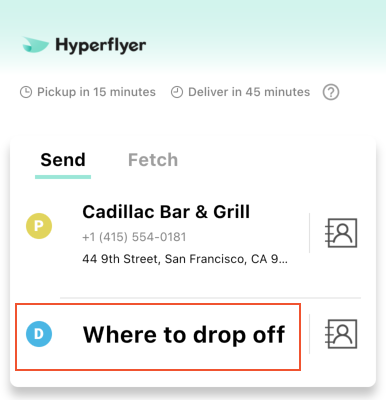
What’s the difference between “Send” and “Fetch”?
They are quite similar. You may just consider them as the same for now. Choosing either one is fine when creating deliveries.
Step 2: Choose package detail information
After entering the pickup address and the drop-off address, the app will go to the package detail screen. Choose the category, value and the size of the package, then “Confirm”.
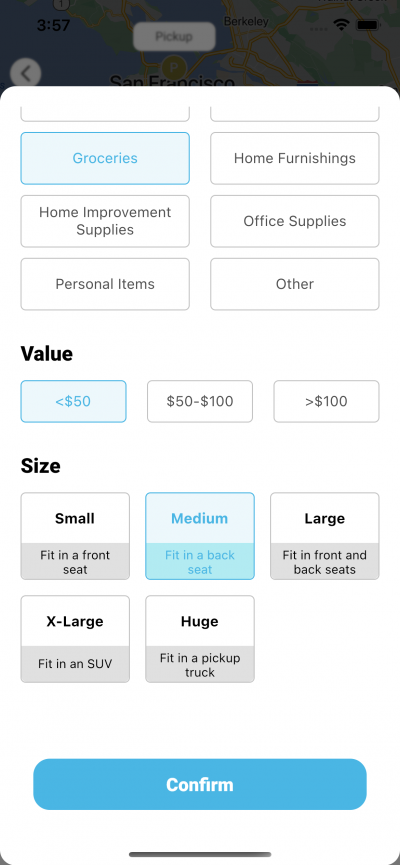
Please make sure to choose the correct information, especially the size, as we will use the information to match vehicles. If the size is wrong, the package may not be able to be delivered.
Step 3: Choose more delivery options
After choosing category, value and size, the app will go to the final delivery creation screen. You can see the estimated delivery time on the map. Note that the time zone is of the user who creates the delivery, not the time zone of the pickup/drop-off location.
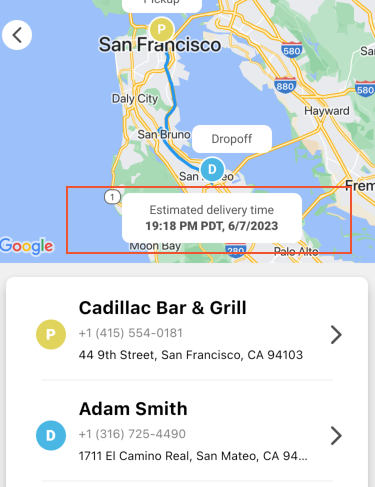
Now you can choose some optional settings:
- Schedule another pick up time (the default is now).
- Enter the delivery instructions. Note that if this delivery associates with an order number or a reference number, please provide the information in delivery instructions.
- Add tips (the default is $0.00)
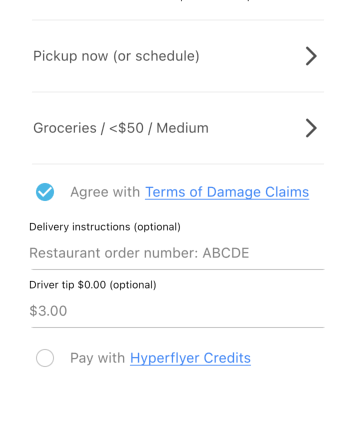
Step 4: Complete the delivery creation
After choosing the delivery options, you can see the price at the bottom bar. Tap the “Place Order” button to complete the delivery creation.
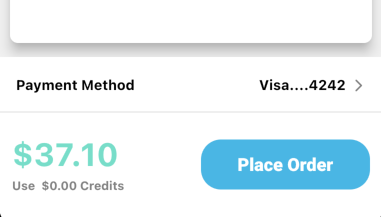
If it is your first time using this app, you need to add a payment method. Currently, we only accept credit card payment.
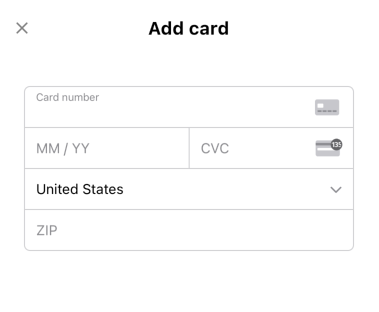
You can also pay with Hyperflyer credits that can be purchased in the app or redeemed from gift cards. This topic will be covered in other tutorials.